

2022-02-02 | 2153 ![]() Print
Print ![]() PDF
PDF
Do you run a WordPress website that requires the implementation and activation of Google AdSense? Then you are in luck as this article will guide you through the steps to utilize Google Adsense on your WordPress site.
We have basically two methods in doing this, either by using plugins or by doing it manually, both methods and options will be explained below.
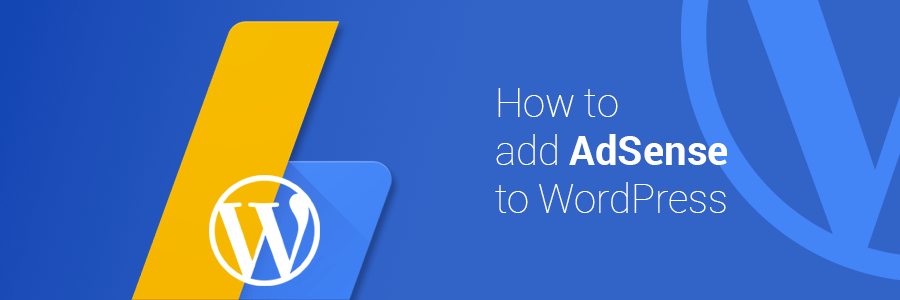
Well if you are the type of person that loves to leverage writing articles online then you will have to recognize the essence of having your content serve ads for your readers, and one popular advertising platform will be Google AdSense.
To implement Google AdSense to your websites manually is no big deal you simple need to follow the simple steps below;
Step 1.) Link your domain to your Google Adsense account and follow the steps indicated on the window as seen in the image below
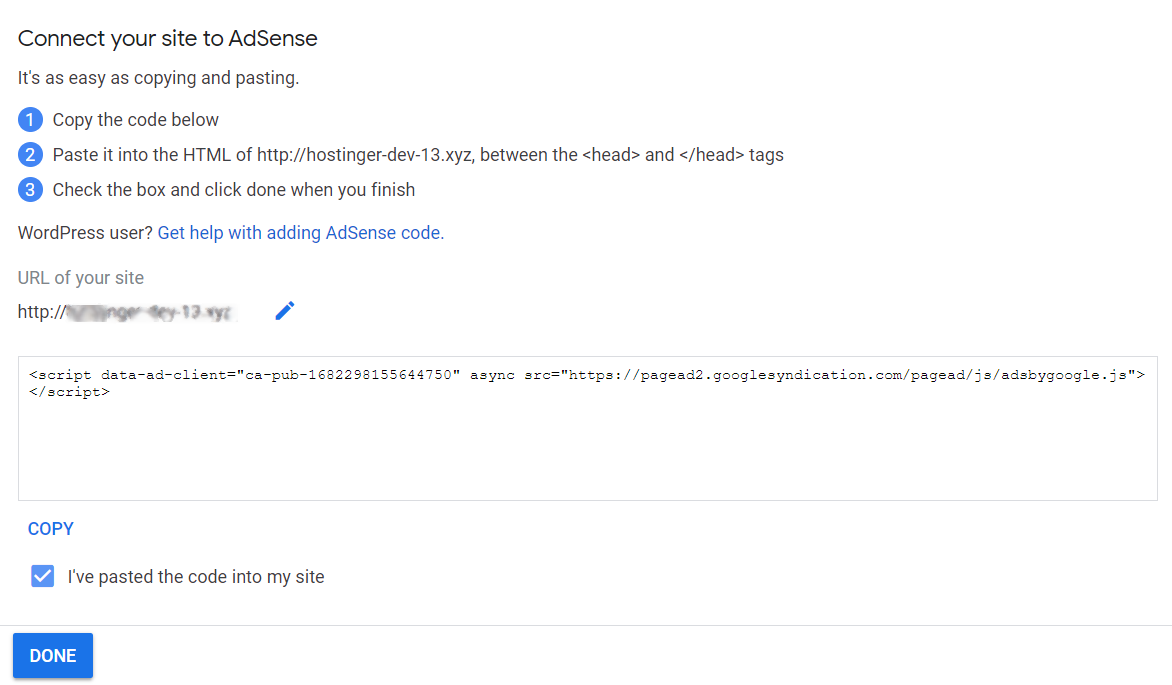
Step 2.) Login in to your WordPress admin dashboard and follow the steps below;
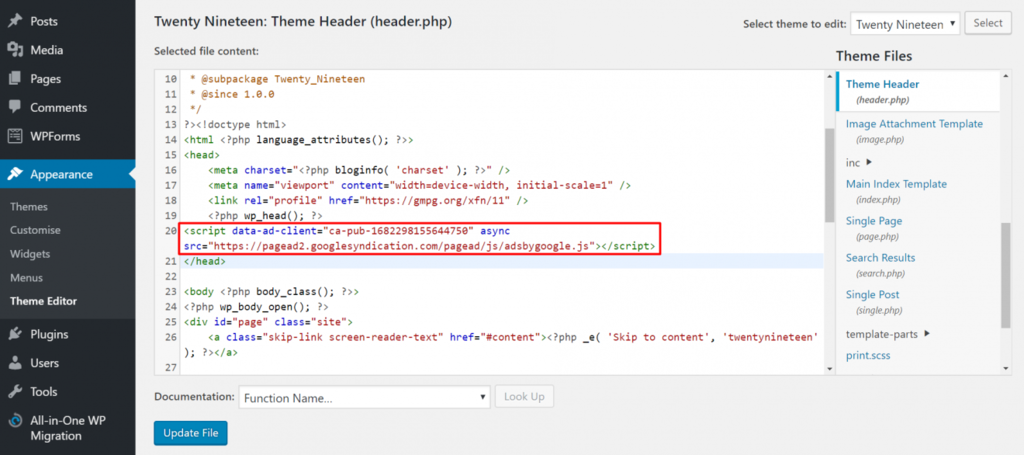
Step 3.) Create an Ads.txt file with the following details
| Advertising system | Account ID | Type | Certification authority ID |
|---|---|---|---|
| google.com | pub-214xxx675xxxx370 | DIRECT | f08c47fec0942fa0 |
Replace the PUB-ID with your Google designated publisher Identification number (16 numbers long).
Upload the ads.txt file to your public_html directory folder and test via the URL, take note to test all variances of your URL and make sure they all redirect to your primary domain URL. In some cases, your preferred advert post or blog might actually be located as a subdomain eg blog.domain.com, you are still required to upload the ads.txt file in your root domain folder, if you looking for a more technical approach to this then I recommend the topic below, link opens in a new tab.
Recommended Read: How To Fix ads.txt File Errors in Google Adsense
Step 4.) You need to create your Ads Unit to do this follow the image illustration
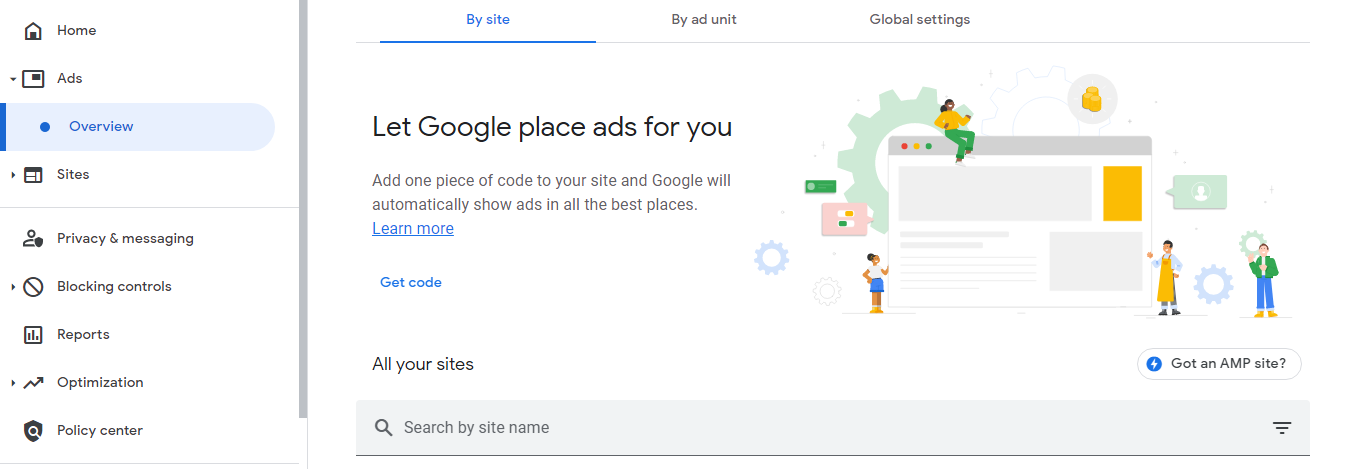
Using the code for "by site" gives Google the authorization to apply different ads unit that best suit your ads space that is available on your website, it is recommended you copy this code and activate this code on your WordPress when you paste it into your
section of your theme header.php, the next tab you will find by ad units.
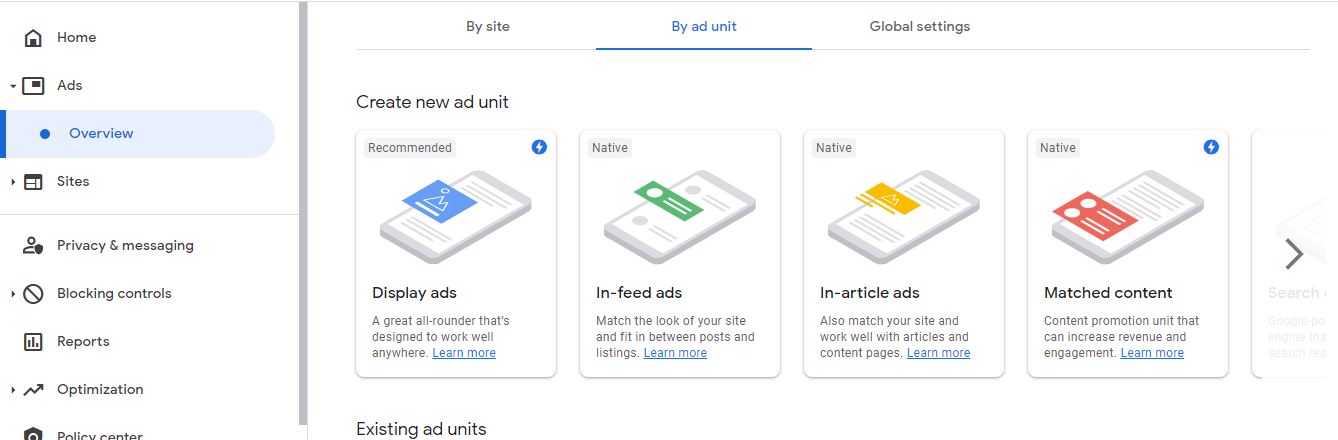
There are 5 ad units you can apply on your WordPress site, as described above, you can select the best option for your website and copy the code being given to you. The third tab showcases the global settings and based on the recommendation you should have it on.
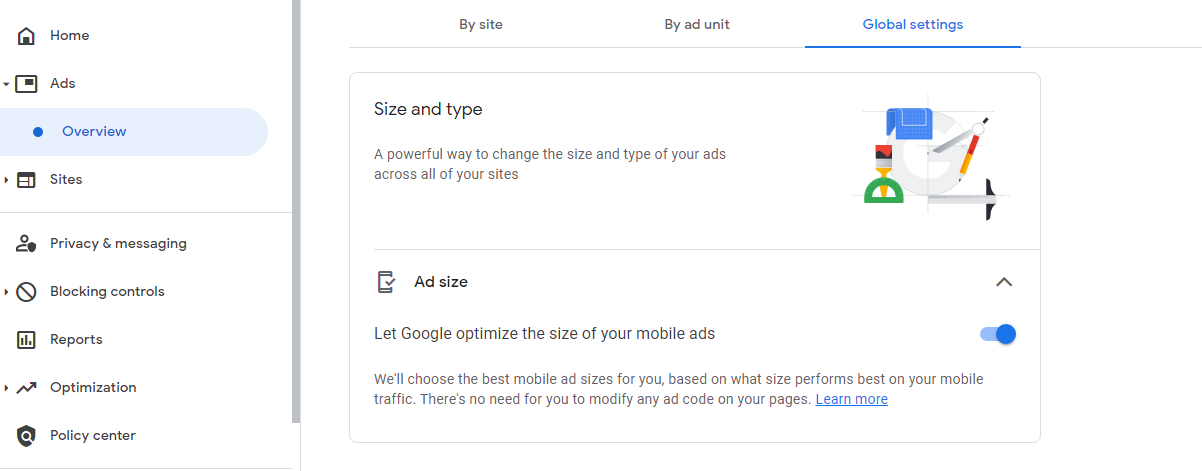
There are 3 factors to consider when utilizing Google AdSense for your WordPress site:
After selecting your ads unit and naming them for referencing and monitoring, you can save and copy the respected code into your WordPress, for those that come with widget settings you can place the codes in your widget area as seen in the image illustration.
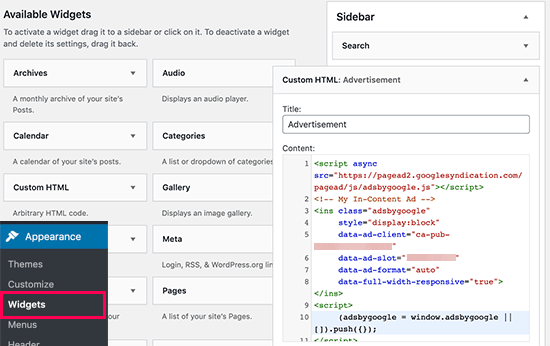
Trying to optimize the placement of your ads on WordPress can be tasking, so to automate the process you might consider the following WordPress plugins for Google AdSense.
Out of these three plugins, I will recommend Ad inserter and one more not mentioned, which is Insert Headers and Footers, when using the Ad inserter plugin you need to understand that it makes use of blocks that are used to optimize where your ads unit code will render while placing these codes in blocks as labeled 1 to 16
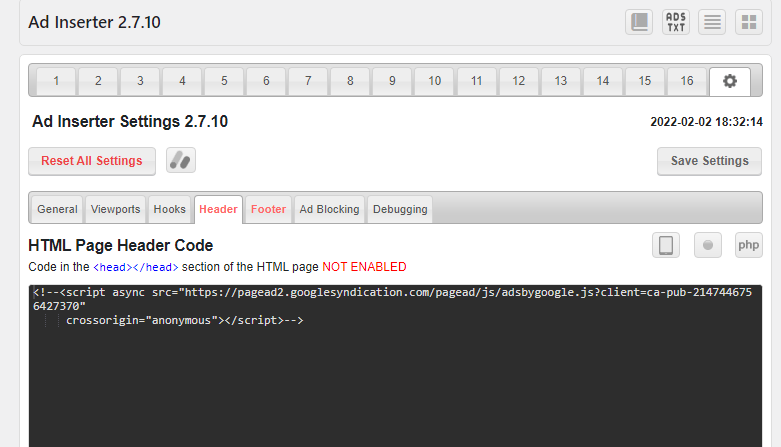
After inputting the code Ads type into the blocks the next thing you need is to click on the settings (screw icon) and click on the Header tab to input the Google Adsense Auto Ads placement and for the Footer tab input codes that are required
Another plugin I find very straightforward is the Insert Headers and Footers, all you need to do is insert the codes where they are required and let the plugin implement your Google Adsense code for you on your WordPress site.
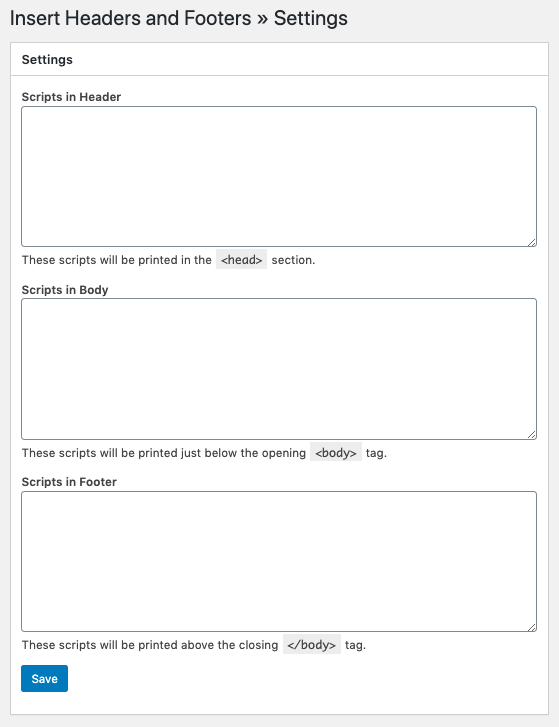

I am a seo web analyst and have a love for anything online marketing. Have been able to perform researches using the built up internet marketing tool; seo web analyst as a case study and will be using the web marketing tool (platform).
How Do You Write Pitch Deck That Wins Investors
Effective Lead Magnet Funnel Examples For Businesses
How To Promote FMCG Products Using Digital Marketing
The Main Objectives Of SEO in Digital Marketing
How Artificial Intelligence Is Transforming Digital Marketing
Google CEO Sundar Pichai: Search will profoundly change in 2025
3 Most Important Business Growth Strategies
Top 20 Work From Home Job Skills
SEO Tips and Strategies For Small Businesses
Google is making a major change to Local Service Ads