

2015-01-08 12:00:00 AM | 4912 ![]() Print
Print ![]() PDF
PDF
STEPS TO IMPROVE YOUR WEBSITE PAGE SPEED CHAPTER 3
This step is highly important as it entails optimizing webpage speed performance techniques.
You will need to get most work done on your server-side to make this chapter work for you.
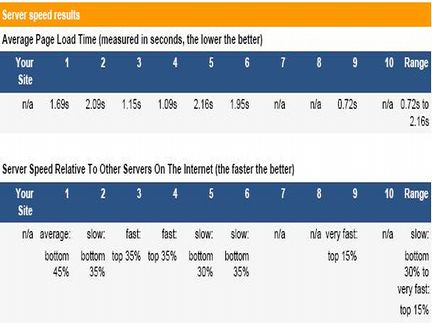
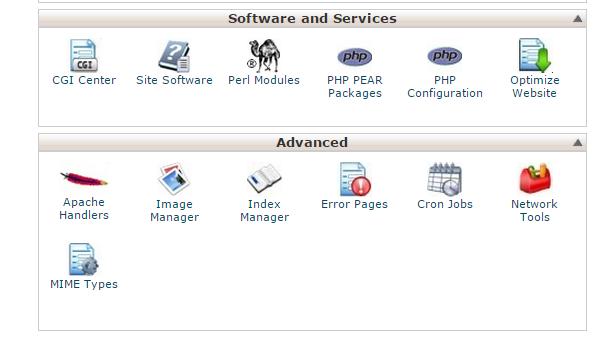
Open the file and place the codes in it.
## EXPIRES CACHING ##
ExpiresActive On
ExpiresByType image/jpg "access 1 year"
ExpiresByType image/jpeg "access 1 year"
ExpiresByType image/gif "access 1 year"
ExpiresByType image/png "access 1 year"
ExpiresByType text/css "access 1 month"
ExpiresByType application/pdf "access 1 month"
ExpiresByType text/x-javascript "access 1 month"
ExpiresByType application/x-shockwave-flash "access 1 month"
ExpiresByType image/x-icon "access 1 year"
ExpiresDefault "access 2 days"
## EXPIRES CACHING ##
By using this code, our main static files (images, CSS, PDFs, JS, etc.) will be cached in order to produce faster loading times in the future.
By using this step you have also identified the expiration span for your files.
By removing the ETag header, you disable caches and browsers from being able to validate files, so they are forced to rely on your Cache-Control and Expires header.
Entity tags (ETags) are a mechanism to check for a newer version of a cached file.
Add these lines to .htaccess:
Header unset ETag
FileETag None
Last-Modified headerIf you remove the Last-Modified and ETag header, you will totally eliminate If-Modified-Since and If-None-Match requests and their 304 Not Modified responses, so a file will stay cached without checking for updates until the Expires header indicates new content is available!
Add these lines to .htaccess:
Header unset Last-Modified
It is basically a set of filters that run at the webserver level after your web backend has finished generating the markup. It will optimize the markup to web best practices as well as optimize the delivery of assets for bandwidth savings and speed. For example, it can rescale images to a size requested by the markup via height/width tags, performing a lossless compression, delivering WEBP images to browsers that support them. It can also combine javascript files and make them non-blocking + minify. The main advantage being this is all a process that can run entirely separately from your development flow meaning you can still upload unminified CSS to your web server and not have to worry about manually combining files together for speed. To Install I had to recompile Nginx with the page speed module(Instructions here).
Or if you have a nice host provider like mine you could shoot them an email to help you install the modules on your server.
There are filters for each of the different options and match fairly closely to the issues that the PageSpeed Insights tool will give you. The complete list of filters is all documented but the config below is what worked for me to achieve a 100% speed ranking with the PageSpeed Insights tool.
The tool runs in the background so not every rule will be satisfied on the first-page load with the new config turned on. Some processes such as the recompression of images and fetching/inlining of CSS scripts will only be served to the browser once the external process has been completed. It would be a bit of an anti-pattern for a page speed module to make a request slower whilst it finishes its compression.
This sums it all up for our topic on how to optimize webpage speed performance, now the next thing to look at is our case study using our site as an example.

I am a seo web analyst and have a love for anything online marketing. Have been able to perform researches using the built up internet marketing tool; seo web analyst as a case study and will be using the web marketing tool (platform).
How To Fix Cloudflare Error 522 Connection Timed Out
How To Optimize Cache Performance via HTACCESS Apache Server
How To Fix GA4 Showing Wrong Domain Traffic
How To Reactivate Google Adsense Account
How Do You Write Pitch Deck That Wins Investors
Effective Lead Magnet Funnel Examples For Businesses
How To Promote FMCG Products Using Digital Marketing
The Main Objectives Of SEO in Digital Marketing
How Artificial Intelligence Is Transforming Digital Marketing
Google CEO Sundar Pichai: Search will profoundly change in 2025