

2019-06-26 | 3328 ![]() Print
Print ![]() PDF
PDF
During my last post on How to Remove an Admin from Your Facebook Business Page I emphasize on the changes made on Facebook, and this revamps as also affected the way you now claim and merge duplicate Facebook Pages.
Most Facebook business page owners are plagued with this dilemma of finding that their business on Facebook already has an active and engaging page run by someone else and in response will either buy the page and relief the admin of the page as explained in my last post (link above) or decide to merge the duplicate page/pages to their official page.
I have taken the time to highlight the step by step approach used in merging up to three versions of a client's official Facebook page, which was a result of the different individual staffs handling the social handles and creating new business pages without patiently seeking out to retrieve access to the original page.
As explained in our last post you need to be made the admin of the existing page (original page) and also make sure you are the owner of the page, is the owner of a page means that the page is actually directly linked to a business ID account, which is differentiated from a Profile ID account.
Yep! I got confused with the concept, but after stating the changes made on Facebook from my last post it becomes glaring that running a business page it is a prerequisite for your account to have a business profile which can be created by visiting the url https://www.facebook.com/business and as defined on Google.
A profile is a personal Facebook account that's designed to share personal information and photos with friends and family. Pages are public profiles that let businesses and public figures connect with fans and customers.
1.) The first step will be you adding yourself as an admin and deleting all other admins that have access to the page. You also must have it in mind that there is a difference in being an admin of a page and being the page owner as seen in the image below.

After you have been added and deleted all other admins on the page including the original creator of the business page, you can now move to step 2 to claim page ownership.
2.) Step two is for you to visit the Facebook Business URL and log in alongside the original creator of the page, who step two is focused on. He will have to add you has a page partner or person via the business page settings and assign you all the roles and functionalities of an admin.
The most important thing is to find your Business profile ID, which you will provide in order to have the transition to occur. When the original creator is done setting you up as a partner, he then needs to remove the page from his business profile.
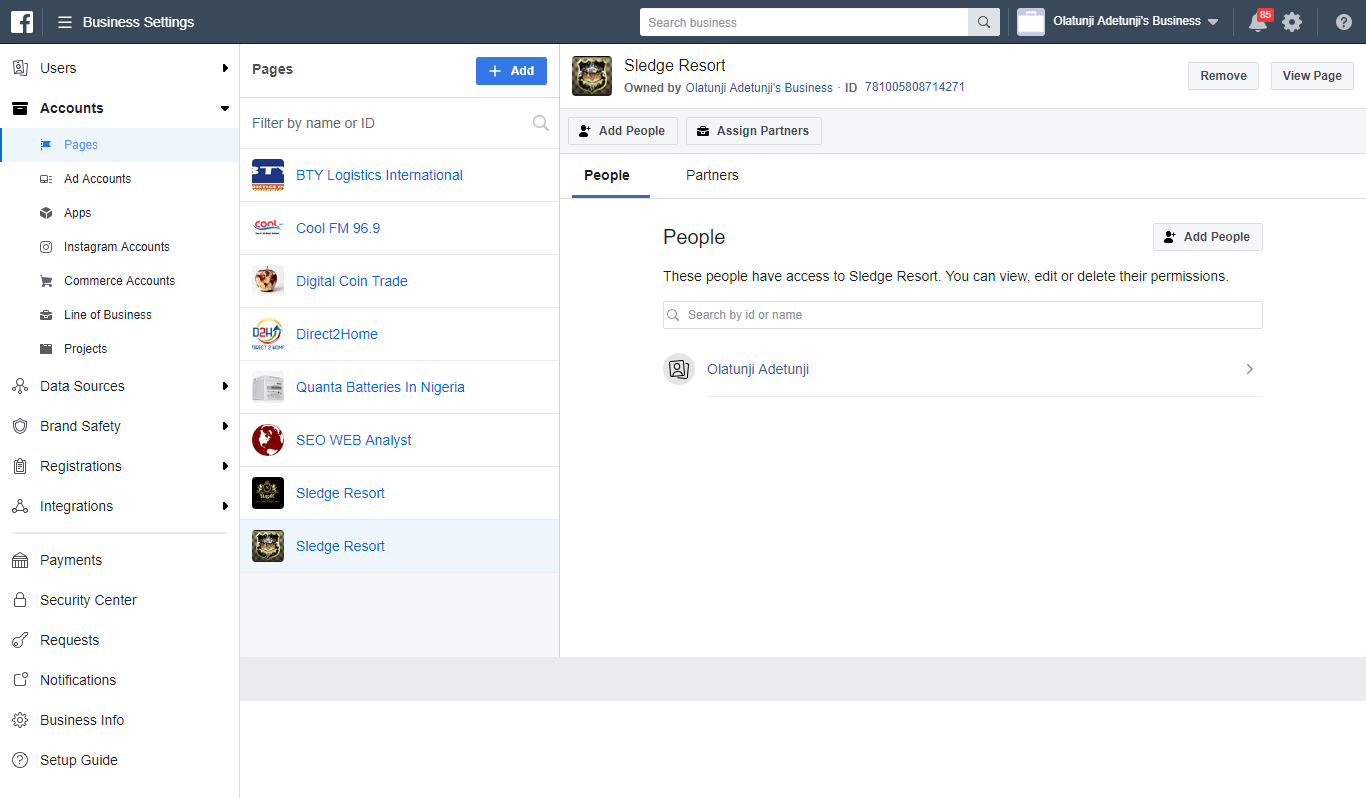
3.) The illustration above will make you the owner of the page as soon as the original owner is out, next you simply need to now add the page to your pages you manage from the same page the owner used to remove the page under his business profile ID, when you do this, the following instructions will pop up, just follow through as illustrated in the images below.
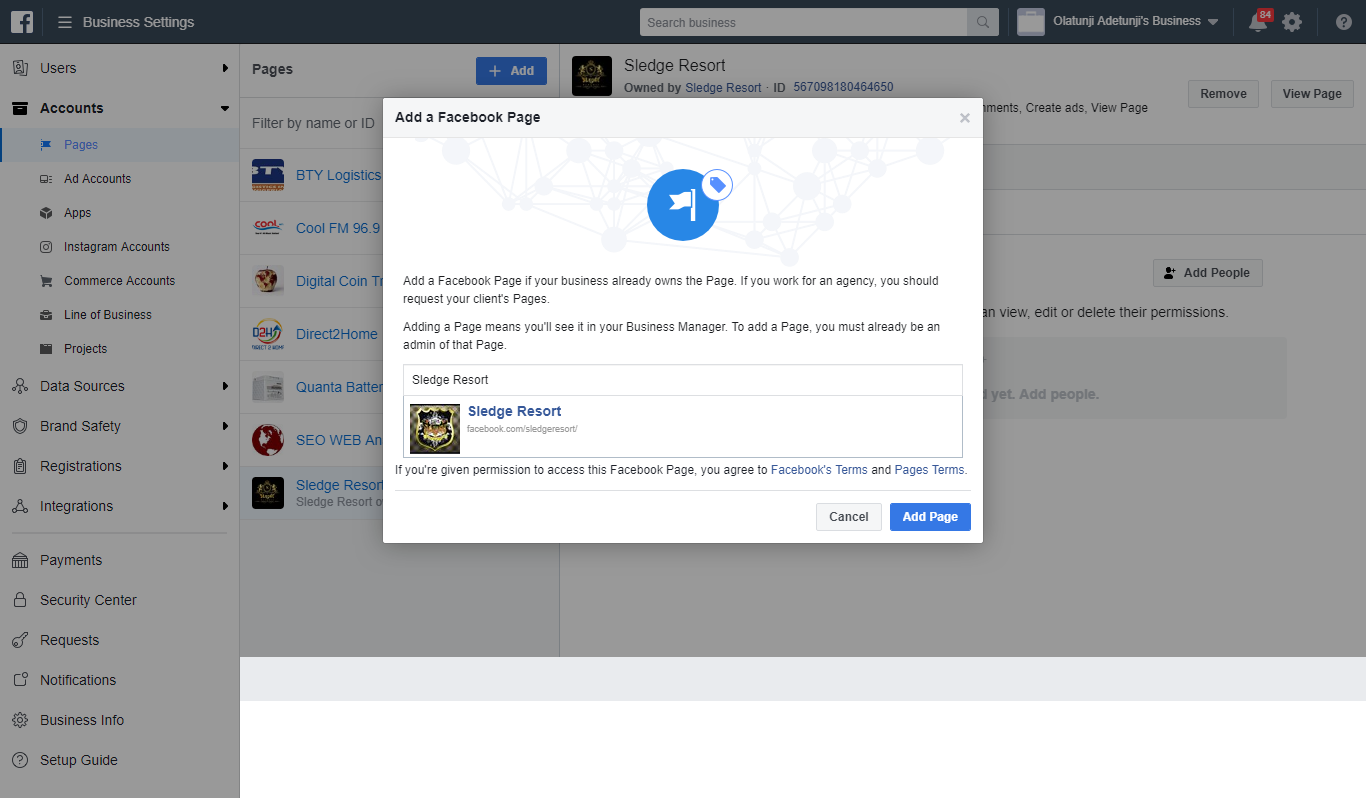
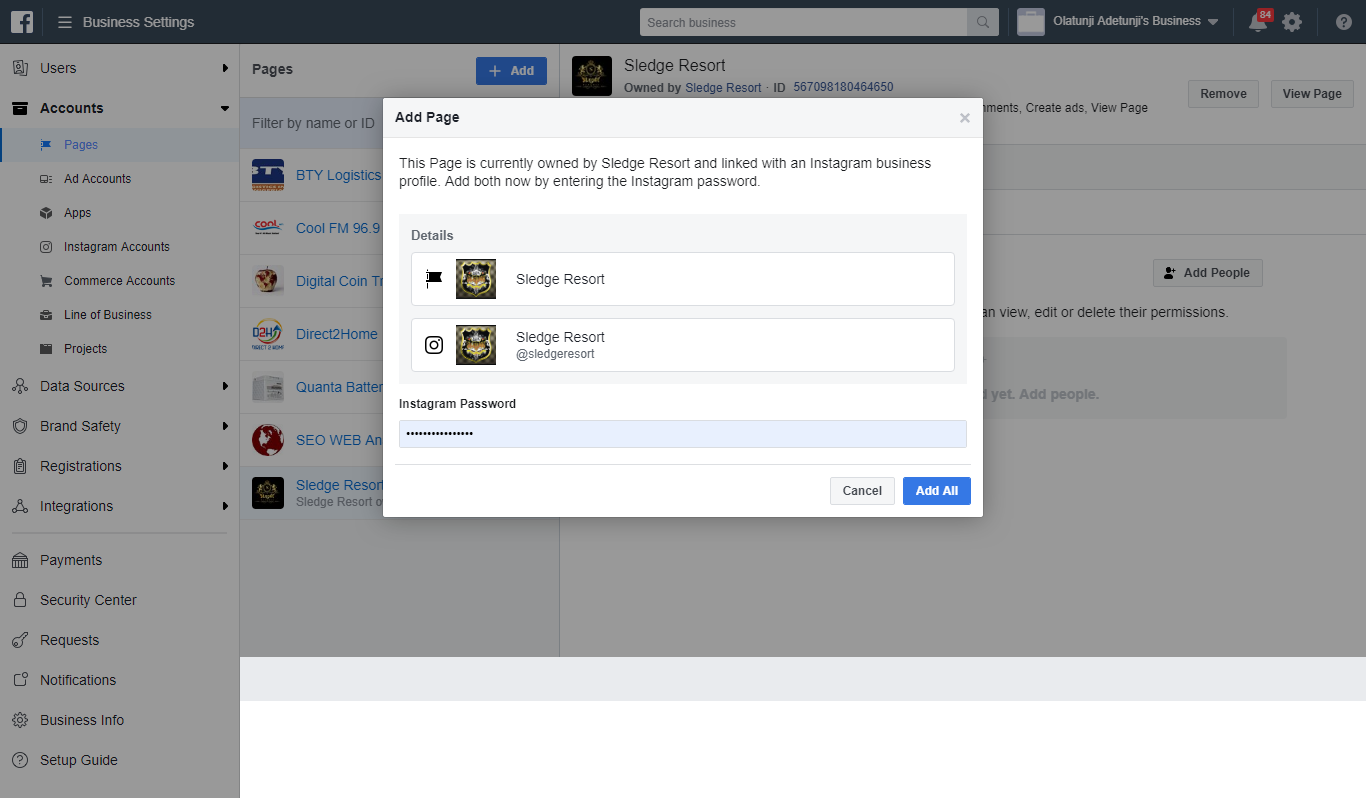
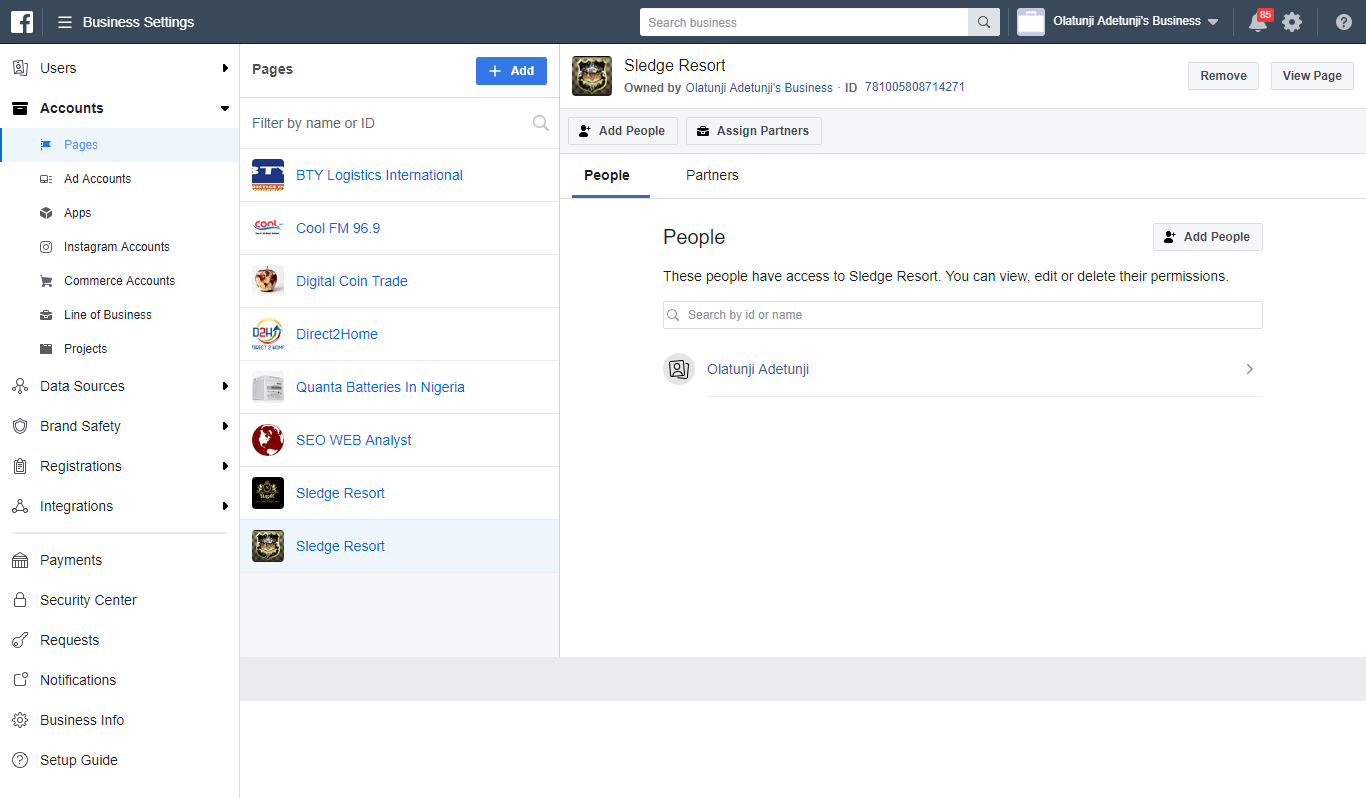 After completing all the steps you will notice that the business profile id for the added page will read you has the new page owner and also have access to the page Instagram account which you can merge with the original page Instagram account as well.
After completing all the steps you will notice that the business profile id for the added page will read you has the new page owner and also have access to the page Instagram account which you can merge with the original page Instagram account as well.
4.) Currently, this is the new method of merging duplicate Facebook pages, but in some case scenarios even after adding the two pages under one business profile ID (same page owner) the merging of the duplicated pages might get declined... Why? The answer is not quite simple, but you should cross check the following listed causes.
a.) Make sure you are the only admin for both pages as well as the owner (via your business ID).
b.) Make sure both pages have the same location (address).
c.) Make sure both pages are under the same category as well.
If you're unable to merge your Pages, it means that your Pages aren't eligible to be merged — check to make sure that the business information on both pages is as closely matched as possible. If you see the option to request to merge your Pages, Facebook will review your request
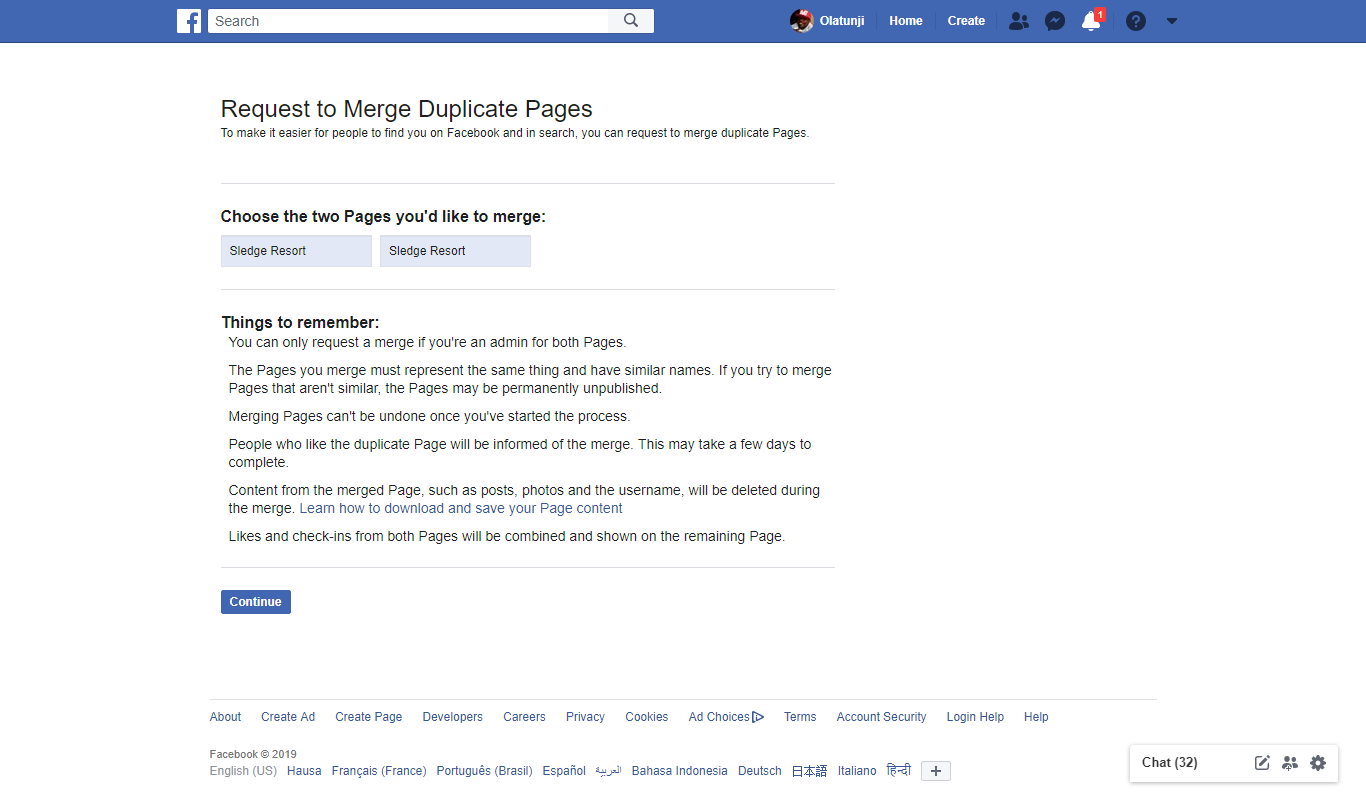
Things to remember:

I am a seo web analyst and have a love for anything online marketing. Have been able to perform researches using the built up internet marketing tool; seo web analyst as a case study and will be using the web marketing tool (platform).
How To Fix GA4 Showing Wrong Domain Traffic
How To Reactivate Google Adsense Account
How Do You Write Pitch Deck That Wins Investors
Effective Lead Magnet Funnel Examples For Businesses
How To Promote FMCG Products Using Digital Marketing
The Main Objectives Of SEO in Digital Marketing
How Artificial Intelligence Is Transforming Digital Marketing
Google CEO Sundar Pichai: Search will profoundly change in 2025
3 Most Important Business Growth Strategies
Top 20 Work From Home Job Skills