

2025-10-12 04:00:00 | 56 ![]() Print
Print ![]() PDF
PDF
Have you been visiting some websites online with a broken webpage display, or worse, are you the owner of such websites? This can be a frustrating scenario when you encounter Cloudflare error code 522, 'Connection timed out,' regularly during your visit to the website. Today, I will guide you through the hoops and loops I went through alongside the recommended fix I applied to get this error code resolved.
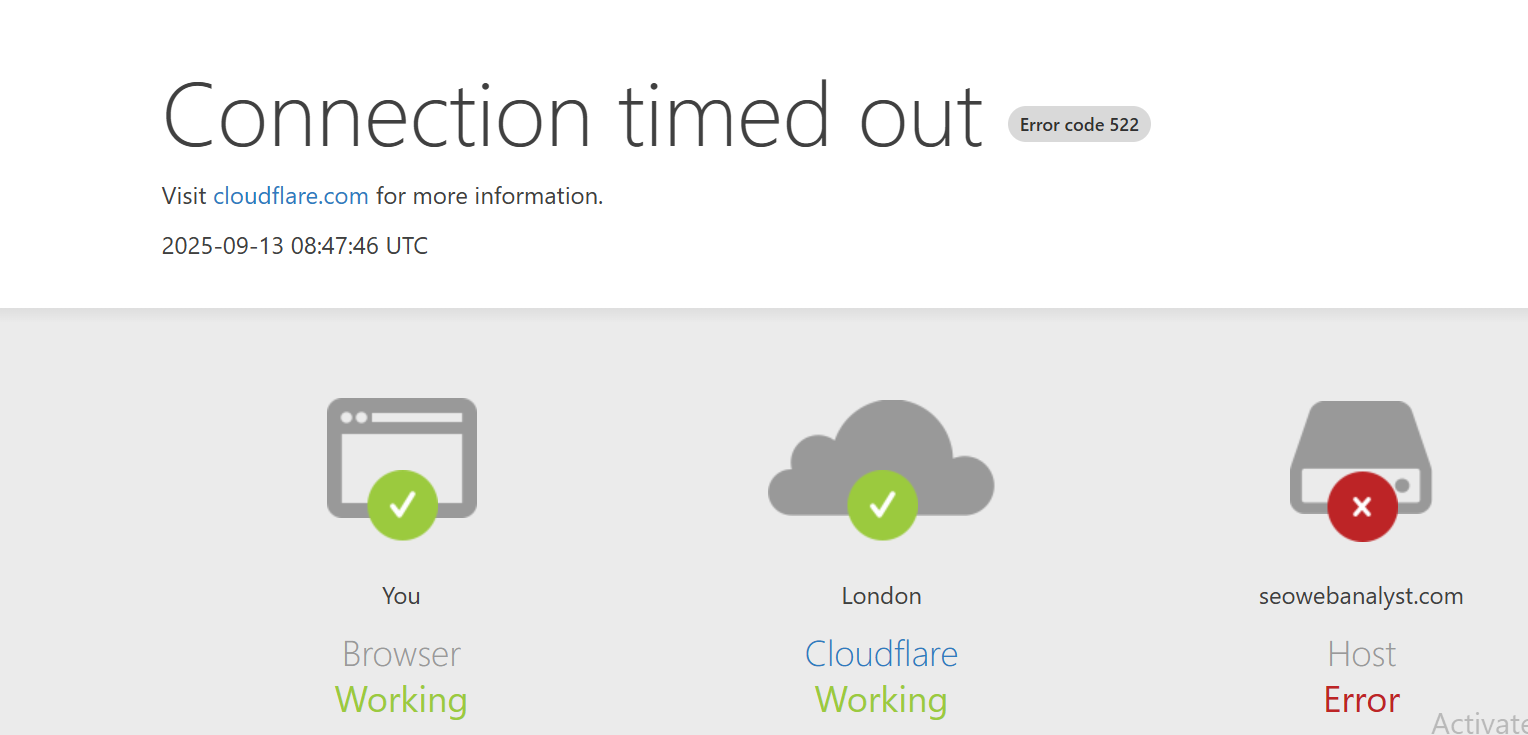
Before the second week of September 2025, my website had been loading and connecting perfectly with no distortion or webpage malfunction when loading, not until I got this email from my host stating that I have used more hosting resources than I should, as shown in the image below. This prompted me to visit my cPanel dashboard and start deleting unnecessary folders, files, databases, etc.
I was able to reduce the 71% consumption to 43% (well, currently, with more work being done, it has moved up to 55% but with my awareness now, I will be monitoring the files).
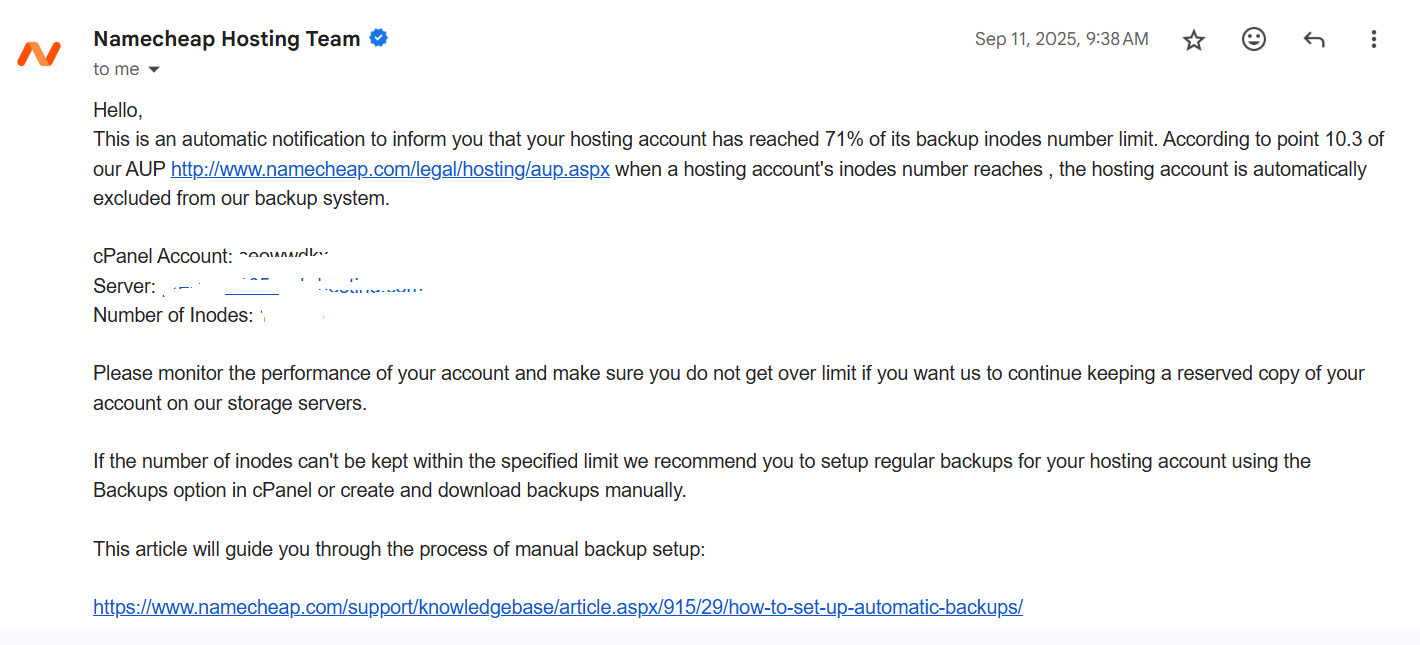
After fixing the number of inodes by deleting the unnecessary files on my server, it took a few days for me to start seeing some of my website pages and platforms begin to display broken webpage element structures. A close look at the webpages via my browser's dev tools, I noticed certain assets of the webpage were not loading, giving off a 404 error, and some were a 522 error code. You can access your web browser's dev tools by left-clicking your mouse and selecting "Inspect"; It's normally after the "View Page Source", you click the console from the dev dashboard to see how the page loads and what errors were caught.
At first, I did not suspect any issue with my Cloudflare connection, but looking at some of the URLs, I noticed some sort of strings that were attaching themselves to my URLs when I visited them from inbound clicks, eg, Navigation button to another page, Anchor text on the same webpage, etc. This made me more suspicious of an issue with Cloudflare.

I reckon this to be a Cloudflare caching system, and they are probably adding or passing the wrong URL to fetch for assets needed to load my webpages, and if Cloudflare is serving you a cached version of your website as a user's dynamic content or tracking parameters that need to be passed to the origin server (ie, your host). By adding or modifying query strings, Cloudflare can manage content delivery, redirect users appropriately, or provide the origin with necessary information like user location or campaign data.
And when Cloudflare tries to connect with your host or origin server and times out without the origin server returning data during the handshake, then you will have the 522 error display, sometimes it may just occur due to actual time out, but if it occurs consistently then it becomes sketchy as Cloudflare will run this on all your website URLs, assets, folders, and paths. So, in order to avoid unnecessary 522 error code or webpage code breaking, please follow these steps as a fallback means to try and resolve the Cloudflare issue
Step 1.) Make sure your DNS and HTTPS protocol are all connected with no issues from your origin server and Cloudflare. Try to place it in development mode and try and see if the web page loads fine. You might need to clear your browser cache every time during this period of inspection.
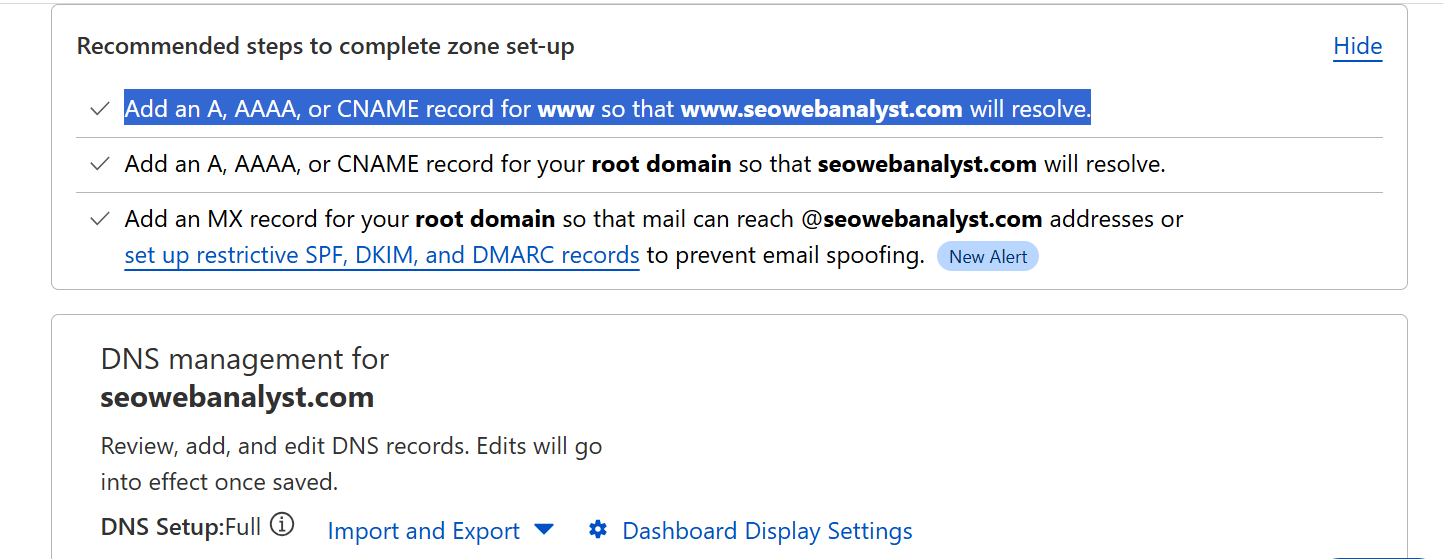
To make your URL resolve properly using Cloudflare, you'll need to add DNS records—specifically an A, AAAA, or CNAME record—for the subdomain. Here's a step-by-step guide to help you do it smoothly:
🛠️ Step-by-Step Setup in Cloudflare
• Go to Cloudflare Dashboard and select your domain ().
• Click on the Records tab in the top menu.
• You'll see a list of existing DNS records.
• Click Add Record.
• Choose the record type:
• A Record: Points to an IPv4 address.
AAAA Record: Points to an IPv6 address.
• CNAME Record: Points to another domain (e.g., ).
• Name: Enter
• Target:
• For A/AAAA: Enter your server’s IP address.
• For CNAME: Enter
• TTL: Leave as “Auto” unless you have a specific need.
Proxy status: Choose whether to proxy through Cloudflare (orange cloud) or not (gray cloud).
• Click Save and wait a few minutes for DNS propagation.
Step 2.) If you have checked all this and everything is still intact, and you have noticed no auto-added tool from Cloudflare is conflicting, maybe it was a recent function you turned on; we need to isolate this by turning it off for now. Now navigate to the Page Rules under Rules from your dropdown, click on it, and call up the URL path that is affected, it may be yourdomain.com/blog/url. Simply assign yourdomain.com/blog/*. This will place the rule on all assets and calls from that directory path of your URL. The page rule will tell Cloudflare to stop caching any elements in that directory, and you can also arrange them in priority stages depending on how the URL paths are linked.
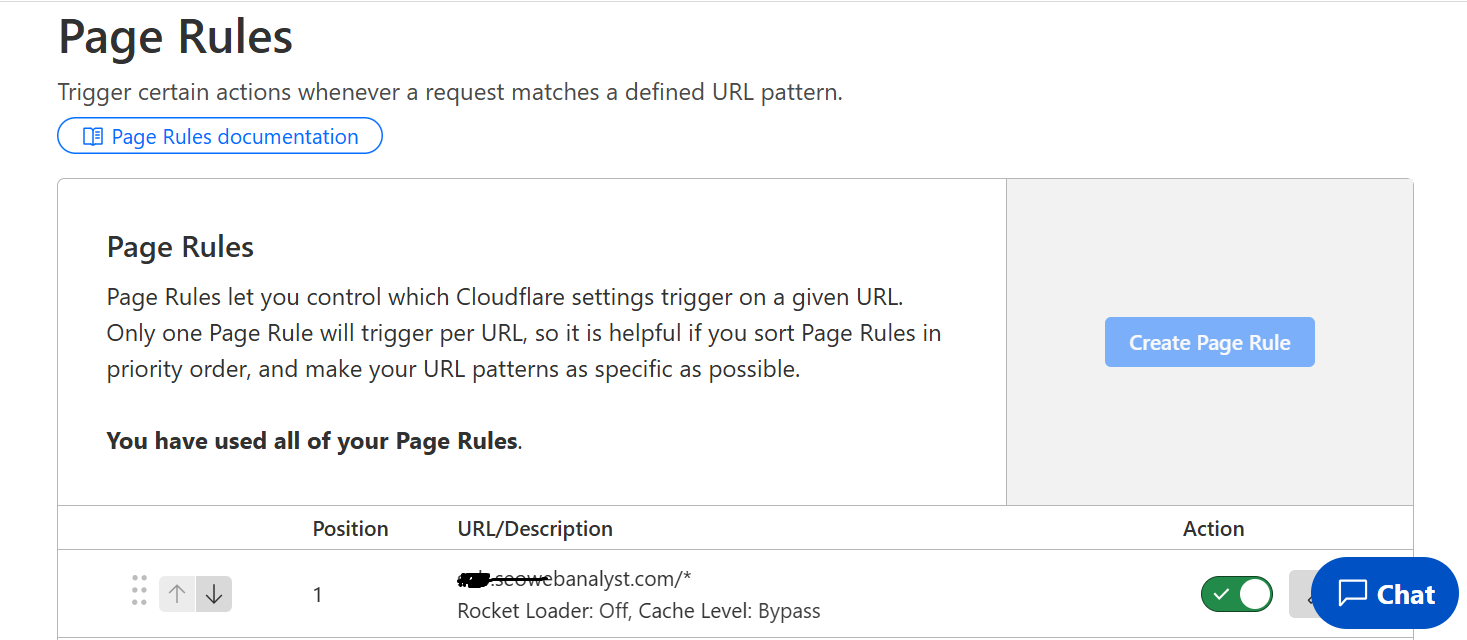
3.) This step is one I will need you to be cautious with, as I used it because my website was not that heavily visited, and I could afford to decide on the fly. My next step was to purge Cloudflare's cache of my website. This can actually end up making matters worse, especially when still serving via Cloudflare. I did this because I want the cache service to refresh and pick new JS and CSS, and stop serving old JS and CSS copies. Another thing was to make sure the HTTPS protocol was consistent on all the pages, as this can also break the web page display and caching, because I am also using Cloudflare's SSL site-wide service, so this was a must-do situation.
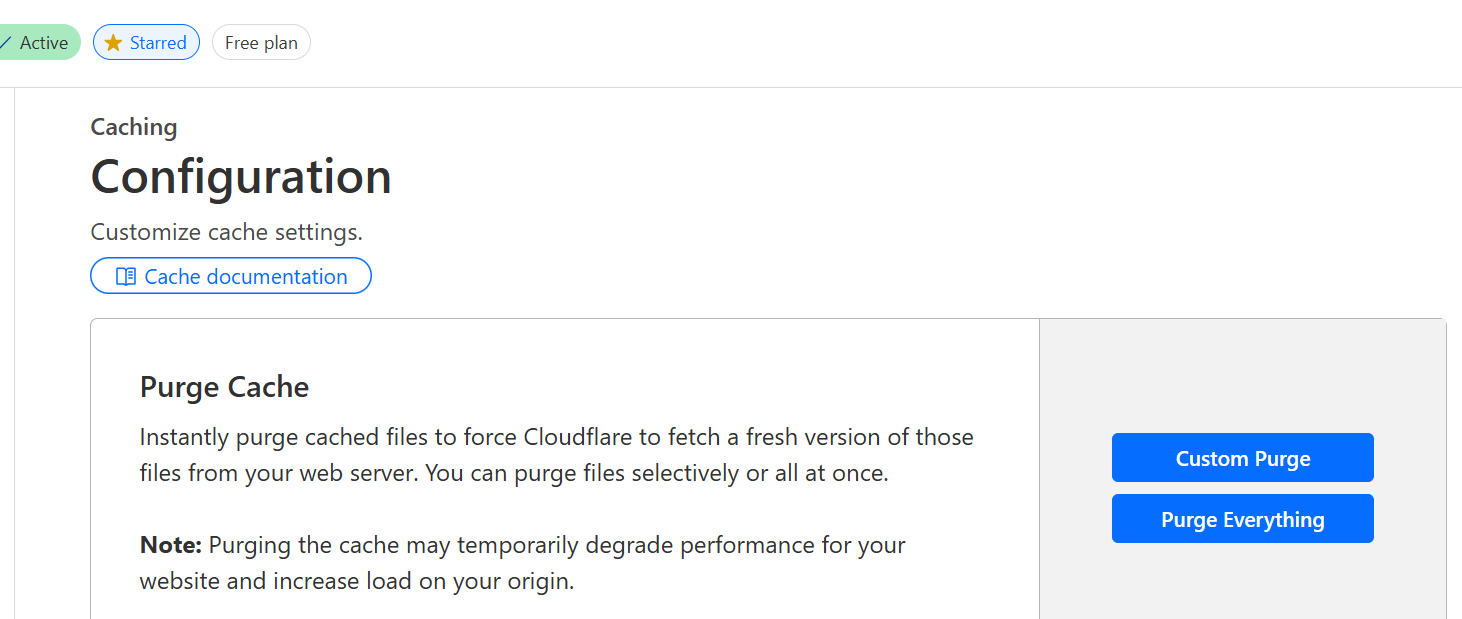
4.) You need to contact your host provider regarding the 522 error code, as Cloudflare states the problem is due to your server timing out the connection, and could be due to overload on the server, or the server was offline. Now, if you have a reliable Host provider (NameCheap) like mine, they will provide the quintessential support you require to fix the 522 error code issue. Check if your Keep Alive is on, and check if your server speed is up as well. You can send them issues related to the exact page in question and forward to them the Cloudflare 522 error code URL that explains the issue better.
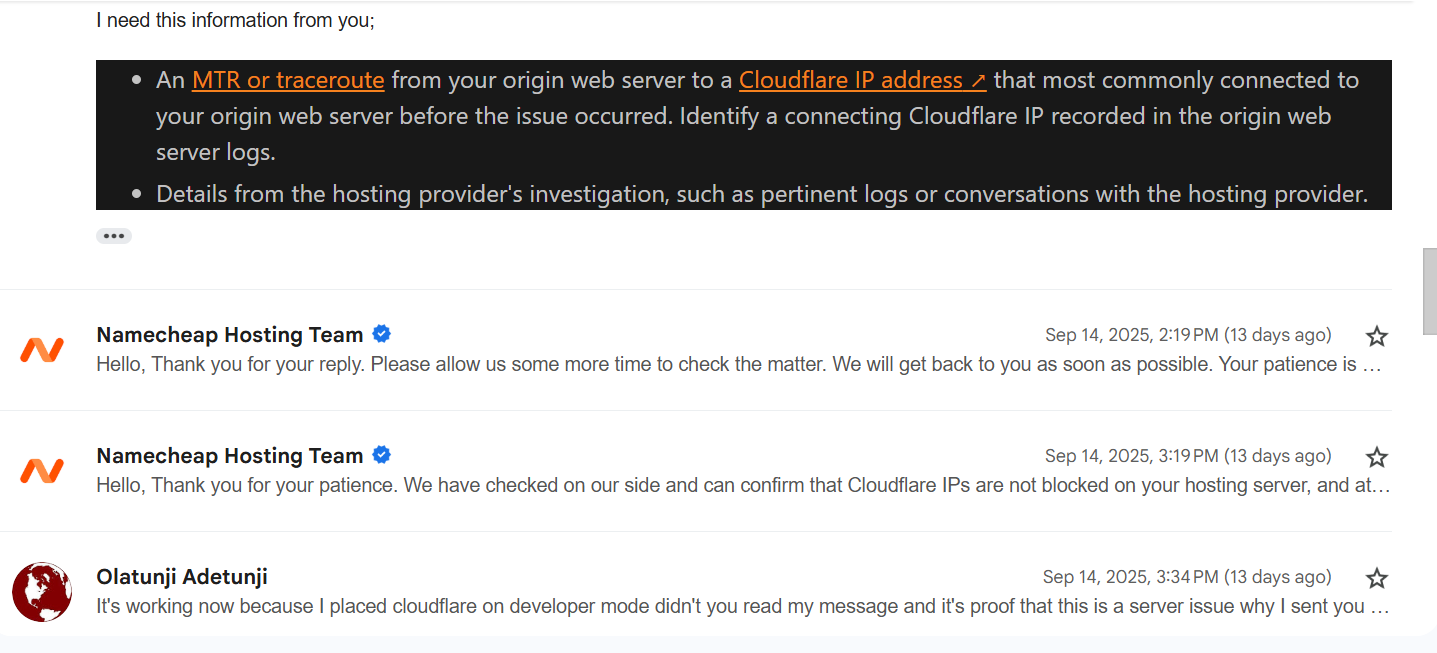
5.) The final step on How to Fix Error Code 522: Connection Timed Out will be to control your cached files from your server to your end user browsers, which helps to boost your Cloudflare serving web pages capability, and you do this via .htaccess.
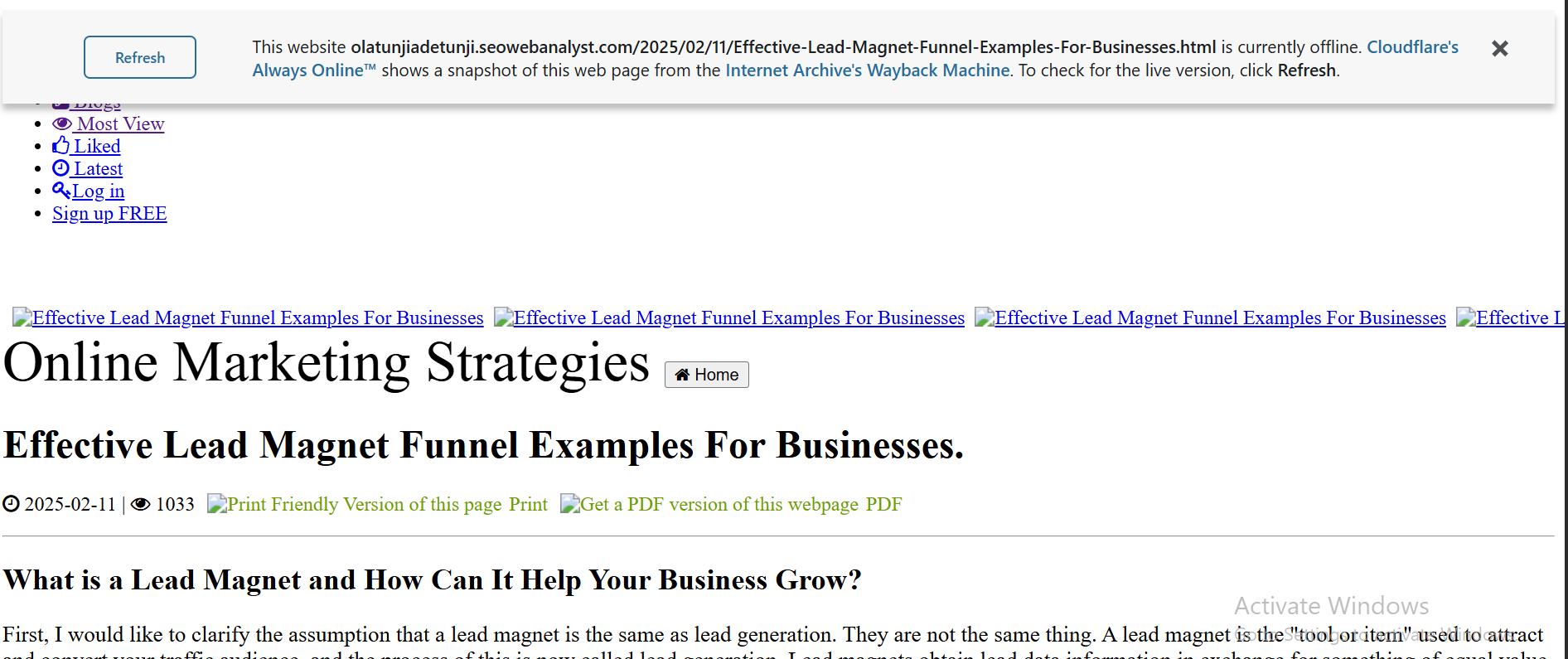
Simply add this code to your .htaccess file if your browser dev tool highlights JS and CSS as culprits breaking your website design with a 522 error code or a 404 error code, and you know they are in the correct path and are loading via https.
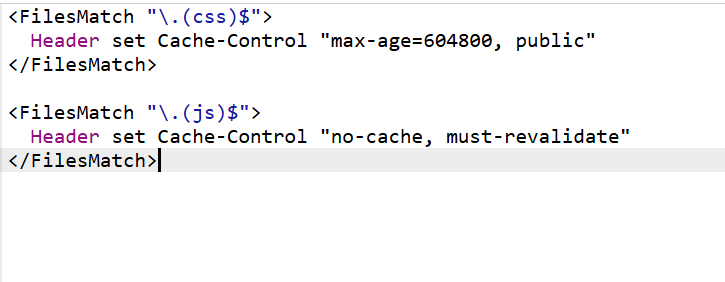
These are directives that tell caches how to treat the file:
• Allows caching by any cache, including:
• Browser cache
• CDN (like Cloudflare)
• Proxy servers
• Ideal for static assets that don’t contain sensitive data and change infrequently (like css
Cache private
• Only allows caching by the end-user’s browser
• Disallows caching by shared caches (e.g., CDN or proxy)
• Useful for dynamic or user-specific JS, especially if it contains sensitive logic or data
Why Might You Use This Setup?
• You want your CSS to be cached aggressively across all layers to improve performance.
• You want your JS to be cached only in the user’s browser, perhaps because it changes often or contains sensitive logic.
The setting in the Image sets:
• CSS to be cached for 1 week
• JS to be cached for 1 hour
WARNING! USE THOSE CODE WITH CAUTION WITH YOUR APACHE SERVER...Please save a copy of your old .htaccess before adding this code snippet to your existing code.
By the way, you can have a separate .htaccess in your directory path controlling that subdirectory, which is different from the main .htaccess in your public_html folder. But if you want something more technical than the code shared in the image above, I will be sharing how I implement an array of cache configuration elements codes for the Apache server (most cPanel servers are Apache-based) to control how the website behaves on a per-directory basis. It contains a series of settings designed to improve a website's speed, security, and performance. I cannot write the raw code out, but I will give you their names and description prompts, so you can have AI create them for you. Most should come like the image code example above.
I will be writing a detailed explanation of each segment of the code and how it helps resolve my issue, and also boost my webpage's speed in my next article. So don't be left out in my next article. You can subscribe below in the RSS subscriber box to follow me and get my freshly published content delivered to your email. By the way, you need not worry, I don't publish that much, I only post experiences and case studies I envisage myself.
Recommended Read: Topics on .htaccess to improve website performance
Recommeded Read: How To Optimize Cache Performance via HTACCESS Apache Server
For WordPress website owners, this YouTuber's explanation should be sufficient, complementing this article.
Conclusion
In conclusion to my tinkering on how to fix Cloudflare 522 error code and also why my webpages are breaking code, I had to try all possible outcomes I had at my disposal, and I was able to resolve this after a week of implementing them all. My issue started around September 11. I applied all these solutions within two weeks, and also waited for results as I applied them, and after the final setup up I had to wait another day before I achieved maximum performance, which resulted in better caching, faster load time from the browser. Hope you subscribed below, and thanks for sticking around to read through my delicious content on How To Fix Cloudflare 522 Error Code - Connection Time Out.

I am a seo web analyst and have a love for anything online marketing. Have been able to perform researches using the built up internet marketing tool; seo web analyst as a case study and will be using the web marketing tool (platform).
How To Fix Cloudflare Error 522 Connection Timed Out
How To Optimize Cache Performance via HTACCESS Apache Server
How To Fix GA4 Showing Wrong Domain Traffic
How To Reactivate Google Adsense Account
How Do You Write Pitch Deck That Wins Investors
Effective Lead Magnet Funnel Examples For Businesses
How To Promote FMCG Products Using Digital Marketing
The Main Objectives Of SEO in Digital Marketing
How Artificial Intelligence Is Transforming Digital Marketing
Google CEO Sundar Pichai: Search will profoundly change in 2025